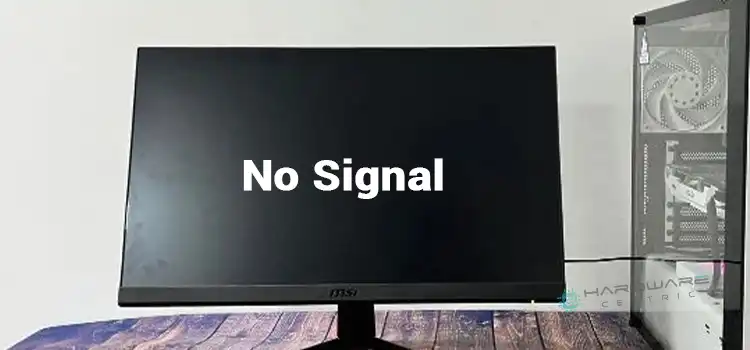144hz Monitor Won’t Run at 144Hz | Achieve the 144Hz Refresh Rate You Deserve
Nothing is more annoying for high-end computer users and Desktop gamers than a display that won’t run at 144Hz on every frame. A 144-hertz screen refreshes the screen 144 times a second, allowing for the presentation of new photos on high-resolution monitors to be displayed.

How to Get Your 144Hz Monitor Running at 144Hz?
Anybody who has dealt with a malfunctioning monitor may appreciate the irritation that follows with a screen that isn’t functioning properly. When using a screen with high frame rates, this may manifest itself as sluggishness in the operation or a little glitchy display. Whether you are having any of these problems, you should follow the troubleshooting methods listed below.
1. Check the Monitor Configurations
Many 144Hz monitors should work fine on Windows computers without any extra settings. If your monitor isn’t working right, just make sure it’s a 144Hz monitor and is connected to the right display or DVI-D port. Other types of connections won’t show the 144Hz speed.
2. Manually Adjust the Settings
Step 1: First, you have to go to the settings of your computer for checking the display information. Then, you have to navigate to the Windows PC and click on Start and then, go to Settings. And, there, hit on the System.

Step 2: Next, you have to click on the Display option and click on the Advanced Display Settings.

Step 3: Then you’ll have to look at the Refresh rate to see how often the page is refreshed (Hz).

This will display information about your computer as well as the monitor’s display, such as the resolution of the display, current signals resolution, & refresh rate, among other things (or hertz). If the refresh rate is just not adjusted to 144Hz, then you should adjust it from this page.
Step 4: Now, you have to click on the Display Adapter Properties and then hit on the Monitor option.
Step 5: Finally, you have to find the appropriate refresh rate (tipically144 Hertz) and then, click on OK. You will find the option from the drop-down menu.
The procedure differs depending on whether the computer is running Windows 7 or 8. Right-click on your desktop and pick Screen Resolution from the drop-down menu that appears. Then click Advanced Settings. You have to use the drop-down menu for this, go to the monitor section, then, you have select 144Hz from the list of options.
Return to the very first solution step if you still don’t see the 144hz refresh rate on your screen. For such settings to show, the monitor must be capable of showing at a certain refresh rate and must be connected to a screen or DVI-D connection on the computer.
3. Update Monitor’s Drivers
If the monitor is still not capable of running at 144Hz, the result in fixing is to verify the graphics driver on your computer. Drivers which are out of current are frequently the source of monitor problems.
Follow the steps below to upgrade your monitor’s driver –
Step 1: Right-click on the Windows icon from the left corner of your screen and select “Device Manager”.

Step 2: On the device manager window, expand Monitor, right-click on the monitor driver, and select “Update Driver”.

Step 3: Now, click “Search Automatically for drivers” to update the driver automatically.

If this can’t prove useful to you, try the next solution below.
Bonus Tips: Check Your Cables
Port
For a high refresh rate to be achieved, it is vital to pay careful attention to the ports that come with your computer display. Depending on the screen, this might be possible to have both HDMI as well as DisplayPort ports one at a time, however, the refresh rate will decrease when attached via HDMI. After that, you’ll need to connect your computer with a DisplayPort connection.
Cable Quality
You also can look at the cord that comes with your display for any problems. Flickering and a decrease in the refresh rate can be caused by using a low-cost and low-quality connection. After that, you must exchange the wire with a slightly elevated replacement.
Frequently Asked Questions
How Do I Make My 144hz Monitor Run at 144hz?
To make your monitor run at 144Hz, go to “Display Settings” by right-clicking on a blank spot while in desktop and select the “Advanced Display Settings” option. Then navigate to “Display Adapter Properties” > “Monitor” and select 144Hz refresh option.
Do All Display Port Cables Support 144 Hz?
Yes, almost all display ports support 144Hz at different resolutions. Even DisplayPort 1.0 and 1.1 also support 144Hz at 1080p resolution.
Is Display Port Better than HDMI for 144 Hz?
Yes, DisplayPort is better than HDMI to get 144Hz. DisplayPort 1.0-1.1a can output 144Hz at 1080p, 1.2-1.2a can output 1440p at 144Hz, and 1.4 can output 144Hz at 4K using Display Stream Compression (DSC). While HDMI 2.0 can output 144Hz at 1440p but only 60Hz at 4K.
Conclusion
It happens for many users that a 144Hz monitor often won’t run at 144Hz. But after reading this article hopefully, you’ve understood that it can be solved easily using some simple fixes. All the effective fixes are given above in this article and we hope now you can fix the issue with your monitor using these solutions. Don’t forget to mention the method that you’ll have applied to fix this issue. Thanks for reading.