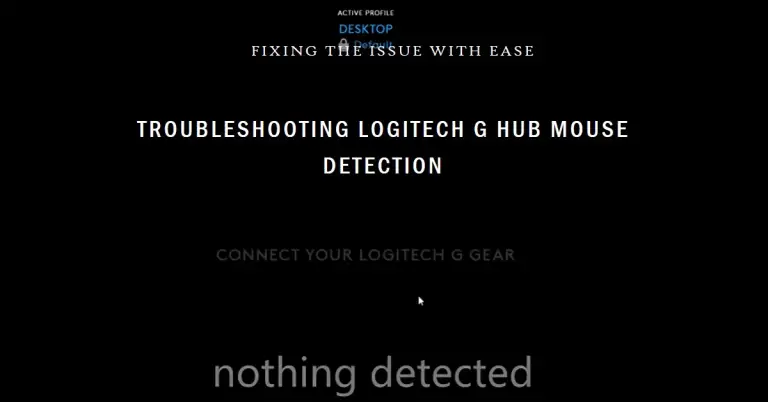VGA Card Not Supported by UEFI Driver | Why Your PC Won’t Recognize Your Graphics Card?
The VGA card is a type of expansion card that generates a feed of output images to the display devices. Some user has faced issues and error message that indicates “the VGA card is not supported by UEFI driver” while booting up the device with a new VGA card. It seems pretty much annoying for anybody who encountered this issue. In this article, we will be discussing the troubleshooting methods for this issue. Keep reading this article to know more about this.

What Does It Mean When VGA Card is Not Supported by UEFI Driver?
This error message means that the UEFI mode BIOS does not fully support the VGA card. This issue doesn’t have any relation to the original operating system settings. It’s unfortunate, and you cannot do much about it, except for some troubleshooting methods that were effective for some of the users who experienced this issue on their devices. Some experts have recommended changing PCIe settings to resolve this issue.
How to Solve VGA Card Not Supported by UEFI Driver?
As mentioned before, this error message doesn’t have any specific troubleshooting method to resolve the issue. If you are encountering this issue on your device; then it’s a matter of unfortunate. Still, you can try some troubleshooting methods to resolve this issue. Here are the troubleshooting methods that you could try to resolve this issue;
Fix 1. Use an HDMI Cable
Using the HDMI cable to connect the VGA card to the device motherboard is a solution that could resolve this issue. If the BIOS of your motherboard supports the feature of multiple displays at the same time; this method could be an effective option for you.
Get connected with these HDMI cables for a seamless display.
Fix 2. Clear the CMOS
The issue could possibly have been triggered by corrupted BIOS/UEFI settings. If so, the only viable way to resolve this issue is to remove the CMOS battery. It will reset all the cached configurations of BIOS/UEFI and this does imply that all HDDs are functional and working properly.
Removing the CMOS battery isn’t a hard nut to crack, you just have to shut down your device and remove all the cables from it. Thereafter, unbox the motherboard and find the tiny (watch battery-like) battery in the middle of the motherboard. Once located, remove it from the motherboard and then re-insert it into the motherboard. Now, you are all done.
Resolve BIOS/UEFI issues and restore device functionality with a new CMOS battery.
Fix 3. Change the PCI-Express Settings
PCI-Express is a high-speed serial computer expansion bus standard that ensures better performance
Step-1
Open the BIOS menu and select the Advanced tab by using the arrow keys of your device keyboard. Afterward, select the Video Configuration option and press enter.
Step-2
Thereafter, select the PCI-Express Graphics option and press enter. Afterward, change the PCI-Express settings into Gen 3 from auto. Press F10 to save the changes you made into the BIOS.
How Do I Know If My Graphics Card Supports UEFI?
It is not a hard nut to crack to know whether your graphics card supports UEFI or not. You can check it from the Setup act log or System Information by following these below-described steps;
1. From setupact Log;
Step-1
Press the Windows + E key to open the Windows File Explorer, and navigate through C:/ Windows/ Panther. From there locate the setupact and open it with Notepad.
Step-2
Afterward, press ctrl + F to open the find feature on the notepad, type Detected boot environment on the box and press enter. Once you find it, you will notice the words BIOS or UEFI mentioned below;
Callback_BootEnvironmentDetect: Detected boot environment: BIOS
Or,
Callback_BootEnvironmentDetect: Detected boot environment: UEFI
Or,
Callback_BootEnvironmentDetect: Detected boot environment: EFI
2. From System Information;
Step-1
Open the Run Dialog Box by pressing the Windows + R button of your device keyboard, type msinfo32 on the Dialog Box and press enter to open the System Information window of your device.
Step-2
Thereafter, find BIOS Mode to check whether your Graphics Card supports UEFI, EFI (Extensible Firmware Interface), or BIOS.
Frequently Asked Questions and Answers
Do I Need UEFI for Windows 10?
Windows 10 is compatible with both BIOS and UEFI. For this reason, you can use any of those on your device. Though, the storage device may require UEFI.
Is UEFI Necessary?
The necessity of UEFI depends on whether the device supports UEFI or BIOS. If the device only supports UEFI, then it is necessary for the device. Otherwise, it is not necessary.
Can I Change BIOS to UEFI?
Windows includes a simple conversation tool named MBR2GPT that automates the process of repartitioning the hard disk for UEFI-enabled hardware. It is possible to integrate the conversion tool into the in-place upgrade process.
Finishing Lines
Being here, you have already known enough about the not supported issue of the VGA cards. Though it is nearly impossible to resolve this issue without replacing the VGA card, still you need to follow these above-described troubleshooting methods to resolve this annoying issue. Hope one of these above-described troubleshooting methods helped you to resolve this issue. That’s all for today, have a great day.