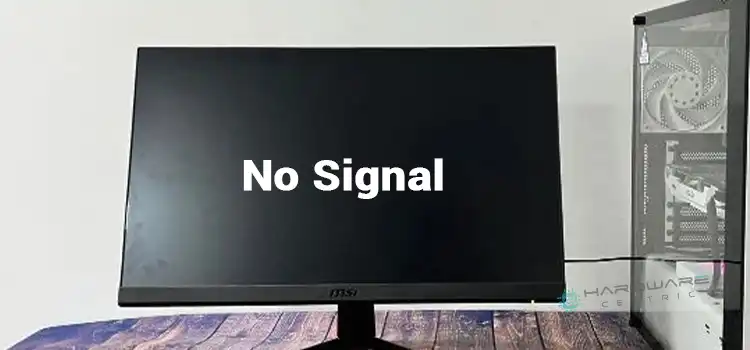143 Hz Refresh Rate Instead of 144 Hz | Why Your 144 Hz Monitor is Stuck at 143 Hz
Refresh rate is very important for the performance of your monitor. Sometimes, even a small drop in refresh rate may cause your monitor to lag while playing high-end computer games. Many have complained that although they had bought a monitor of 144 Hz refresh rate, their Pc’s display settings show 143 Hz instead. Why does this happen? Is there too much negative impact of this error? How can someone resolve this issue? We are going to answer all these questions in our next segment.

How to Fix Your Monitor that Showing 143 Hz Instead of 144 Hz?
Windows showing 143 Hz refresh rate on a 144 Hz PC is clearly an error of its display settings. Windows is an operating system that does not count decimal numbers and cuts down them and shows them as rounding-down values. Normally any decimal points more than 0.50 are rounded up. So, a value of 8.68 should be rounded up to 9. However, Windows does this differently. Even if your refresh rate is 143.96 Hz, it will round down the number and show as 143 Hz instead of 144 Hz.
Closely look at the in-game settings to find out what it shows- whether it is 143 Hz or 144 Hz. If the game is also running at 143 Hz and you are experiencing lagging or stuttering, then it must be said that the negative impact of this single drop-in refresh rate cannot be ignored. In other cases, you won’t even realize any difference at all.
You should be checking the monitor’s refresh rate from a dedicated display settings application, rather than from Windows. The correct value of 144 Hz may be found. Does it still show 143 Hz? Then some internal error must have occurred. You can try lowering the refresh rate to 60 Hz from the display settings and then again increasing the value to 144 Hz.
Frequently Asked Questions
Why Is My 144hz Monitor Showing Less Refresh Rate?
The refresh rate may not render accurately if the monitor driver or graphics driver of a computer is outdated. Sometimes it also occurs if the version of the operating system and graphics or monitor drivers are incompatible. So, updating drivers and keeping Windows OS up to date can fix this issue.
How Do I Fix Windows Display Settings Not Showing 144hz?
To fix your Windows display settings that isn’t showing 144Hz, you need to right-click on the desktop and select NVIDIA Control Panel. Then choose “Change resolution” from the left panel under the “Display section” and choose 144Hz refresh rate from there.
How to Fix Windows Display Settings Not Showing Correct Refresh Rate?
To show the correct refresh rate on your Windows display settings, navigate to Settings > System > Display > Advanced Display Settings > Display Adapter Properties > Monitor (tab) and choose the correct refresh rate from the “Screen Refresh Rate” list. Don’t forget to click “OK” to save the changes.
Why Am I Only Getting 144 Hz on A 165 Hz Monitor?
If you are getting a 144Hz refresh rate out of 165Hz, then most probably you’ve selected 144Hz manually from the control panel. To fix this issue, you can reset the monitor’s refresh rate to factory defaults. If this isn’t the case, then update your graphics driver.
Conclusion
143 Hz instead of 144 Hz is an issue of the numbering system maintained by Windows. Because of rounding down the value to 143 Hz, the error occurs. The issue might not be creating any significant havoc and you should not be worried at all. Hopefully, you have understood the matter, that’s all for today.