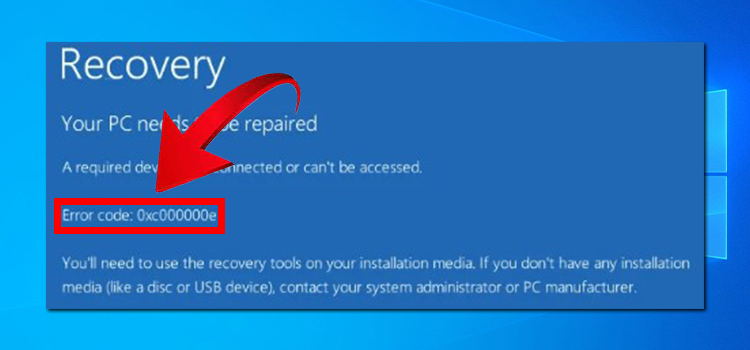[4 Fixes] Cat: Can’t Open ‘/Proc/Cmdline’ | DBAN Can’t Open Processor Command Line
Darik’s Boot and Nuke or DBAN is a data removal application capable of securely erasing all files on a hard drive. It applies to any type of file, including the entire operating system. Even though it’s a very efficient program in its field, sometimes some users face a common issue when trying to erase their hard drive with the command line, it redirects to a black screen stating –
Cat: Can’t Open ‘/Proc/Cmdline’: No Such File or Directory.
It simply means that the DBAN fails to open the /proc/cmdline file that contains the command-line arguments that were passed to the kernel when the system booted. Now that you’re wondering why this issue occurs and what you can do to solve this, we’re here with such answers.
So, without any further ado, let’s get into them.

Why DBAN Can’t Open the Processor Command Line?
There are a few reasons why this error might occur –
- The /proc/cmdline file is corrupted. This is a rare occurrence, but it’s possible.
- Secure Boot is enabled. Secure Boot is a security feature that prevents unsigned code from running. DBAN isn’t signed, so it won’t be able to boot if Secure Boot is enabled.
- The system is using UEFI instead of Legacy BIOS. UEFI is a newer boot standard that isn’t supported by DBAN.
Now that you know the reasons, it’s time to apply the fixes accordingly.
How to Fix the ‘DBAN Can’t Open Processor Command Line’ Issue?
The fixes are mostly related to the reasons and are pretty convenient. Therefore, you don’t have to face any difficulties. Now, to fix this error, follow these simple steps –
Fix 1: Repair the /proc/cmdline File
If the /proc/cmdline file is corrupted, you’ll need to repair it. You can do this using a Linux live CD or booting into Safe Mode. Once you’ve booted into a Linux environment, you can use the following command to repair the file –
sudo chmod 666 /proc/cmdline
Fix 2: Disable UEFI
Another way is disabling UEFI and booting in Legacy BIOS mode. This is the most common fix for this error. You’ll need to enter your BIOS settings and change the boot mode to Legacy BIOS.
Fix 3: Disable Secure Boot
If you are unable to disable UEFI, you can try disabling Secure Boot. To do this, you will need to enter your BIOS settings and find the Secure Boot option. Disable Secure Boot and then save your changes.
Fix 4: Reinstall the Operating System
If you are unable to fix the error by following the above steps, you may need to reinstall the operating system. This will delete all of your data, so back up your files before proceeding.
(FAQs) Frequently Asked Questions and Answers
Why is DBAN not working on Windows 10?
The most common reason behind the DBAN not working on Windows 10 can be a faulty floppy disk, corrupted CD or DVD-R, or a non-bootable USB flash drive.
Can you run DBAN from a USB?
Yes, you can. All you need to do is store the DBAN file on your PC and burn it to a USB drive or a disk. The DBAN ISO is small enough to fit on a disk or even a flash drive.
Does DBAN work on HDD?
Yes, it works. Actually, the sole purpose of DBAN is to wipe out hard disk drives (HDDs) with spinning platters. But it isn’t designed for solid-state drives (SSDs). If you try to do so, it’ll drastically reduce the solid-state drive’s lifespan.
Conclusion
As you’ve read this far, the whole matter should be already clear to you regarding the failure of DBAN while opening the processor line command file. We’ve shared overall relevant information about this including the reasons and solutions. You just have to apply the fixes accordingly, that’s it. After that, there’s nothing to worry about. If this post helps you then don’t forget to share your feedback.