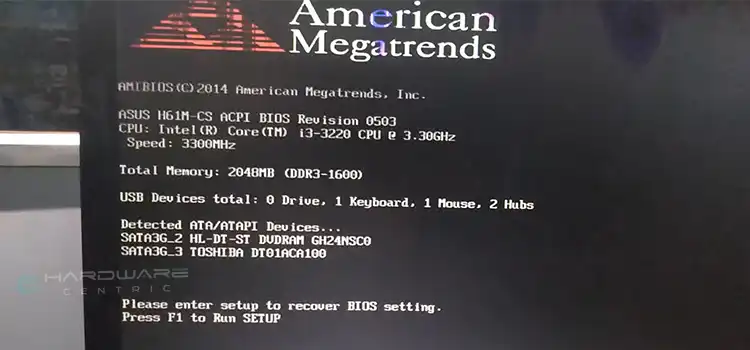How to Change RGB Fan Color on Aftershock PC? | Easy Guide to Customize Lighting
Aftershock PCs are one of the most popular custom-built gaming PCs you can get on the market. For the premium pricing they charge, they offer some additional features like extended warranty, superior build quality, and extensive customer service. They come with some cool-looking RGBs as well.
Additionally, you can change the entire look of your gaming PC by changing the RGB fan colors as well, since those are fully customizable. However, sometimes users face difficulty when they try to change the RGB fan color since those don’t usually come with a remote controller like traditional overhead RGB light bulbs.
So, in this article, we will explain, how you can change the RGB fan color of your Aftershock PC with the help of some proprietary and third-party apps. Read on.

How to Customize Aftershock PC Fan Colors?
As there’s no hardware control for controlling the RGB effects on your Aftershock gaming PC, you need to resort to software control. Here’s what you can do to change your RGB fan colors on Aftershock PC:
1. Change RGB Via BIOS/ UEFI
Aftershock uses different motherboards for their custom-built PCs, and some of them support RGB control from the BIOS level. So, if your motherboard supports that feature, you can control your Aftershock RGB cooling fan from BIOS. To check it, refer to the user manual or contact Aftershock customer support. You can also check it manually by entering the BIOS when your Aftershock PC boots up.
2. Change RGB Via Third-Party Apps
There are some third-party apps available on the internet that let you control your RGB colors on your cooling fan regardless of your motherboard or cooler model. You can use those apps to easily control the RGB effects of your Aftershock gaming PC. Programs like OpenRGB, Aura Sync, or MSI Mystic Light can help you control RGB lighting for different components, not just cooling fans. You can also use programs like MSI Mystic Light and RGB Fusion 2.0 even if you don’t own a motherboard from those brands.
3. Change RGB Via Manufacturer’s App
If you can identify what motherboard your Aftershock custom gaming PC is using, you can easily control your RGB cooling fan colors with the manufacturer-provided app. Also, some RGB cooling fan makers provide their own custom app to let you fine-tune your RGB colors.
RGB Fusion 2.0
If your Aftershock PC uses a Gigabyte motherboard, you can control the RGB settings with the RGB Fusion 2.0 app. It can perform some other operations as well, including tuning the performance of your CPU and GPU.
NXZT Cam
Some Aftershock builds use NXZT-made custom RGB cooling fans. if that’s the case with your PC, you can control the RGB settings using the proprietary NXZT Cam app.
Here are some other popular apps to change the RGB setup: ASUS Aura, iCUE, MSI Mystic Light, Razer Chroma, HyperX NGenuity, etc.
End Notes
As a premium custom PC builder, Aftershock always uses high-quality RGB lights on their computers. Therefore, you can always change the RGB cooling fan lights using the right app. Just make sure to find the motherboard as well as the cooling fan brand. Then find the corresponding program to get the job done. Alternatively, you can try controlling the light with the BIOS, if your motherboard supports it.