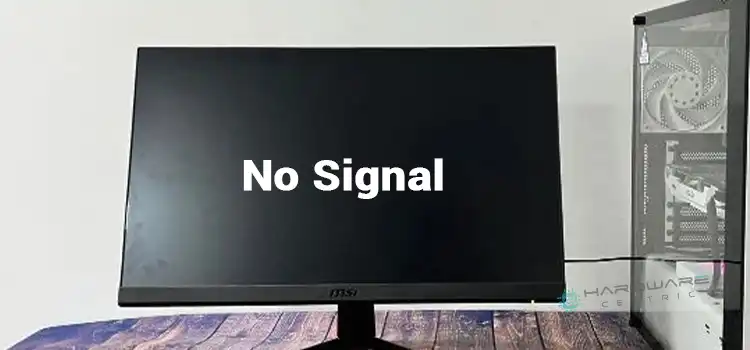How to Reset BIOS MSI? 4 Easy Ways to Reset MSI BIOS
There can be numerous reasons that you may need to reset your BIOS. Maybe you just want to restore the last saved configuration, you’re facing a booting issue, there’s an inappropriate overclocking setup in BIOS, or simply you forget the BIOS password. There are some other issues too (like hardware incompatibility) that require a reset to get resolved.
No matter what’s the exact reason, if you want to reset your BIOS then you can easily do it. The fact is resetting the BIOS is pretty convenient and you don’t have to face any hassle doing that regardless of the type of BIOS.
Therefore, without wasting much time, let’s get to know the procedure of resetting MSI BIOS.

How Do You Reset Your MSI Motherboard’s BIOS?
We’ve already given some examples of when you may or should reset your BIOS. But you can also do so after purchasing a second-hand computer as you may not be sure in which state the BIOS is configured.
There’s a standard way to reset BIOS, which is using the BIOS itself. But there are some alternative ways too. In this post, we’re going to present them all one by one. So, read the entire post without skipping any part.
Way 1: Reset BIOS from BIOS
Being the traditional BIOS reset method, we’re starting our session with this. Just follow the steps accordingly –
Step 1: First of all, restart your computer. While the computer starts booting and you see the MSI logo, press the Delete/Del key continuously until you access BIOS.
Step 2: Then go to the Save & Exit tab. There, choose the Load Optimized Defaults option and go for Yes.

Step 3: Now, choose the Save Changes and Reset option, then Yes.

Way 2: Reset BIOS by Clearing CMOS Button
Modern motherboards tend to have a dedicated clear CMOS button which is basically designed for resetting the BIOS with ease. You can locate it either around the I/O ports or at the motherboard’s bottom edge (near the CMOS battery). All you need to do is simply press this button. That’s it!

Way 3: Use Jumper Pins to Clear CMOS
The CMOS chip stores the information of the BIOS setting while getting power from the CMOS battery. And the motherboard comes with jumper pins that you can use to reset data of the CMOS chip, or we can say, to reset the BIOS. To perform a reset, you need to short-circuit these pins. So –
Step 1: Start by turning off your computer.
Step 2: After that, locate the pins labeled CLR, CLEAR CMOS, CLEARCMOS1, etc on your motherboard.
Step 3: Now, the next step is based on the number of jumper pins your motherboard has. If it has 2 jumper pins then simply connect those pins with a suitable screwdriver and keep it in this way for up to 10 seconds. Then remove the screwdriver and you’ll see the BIOS has been reset.

Step 4: On the other hand, if your motherboard has 3 pins (for example _ 1, 2, and 3), you can notice that there’s a plastic material connecting the 1 and 2 no. pins. All you’ve to do is remove the material and place it in the 2 and 3 no. pins.

Step 5: Now, wait up to 10 seconds and revert the jumper to its primary state. Yes, the reset is done.
Way 4: Reinsert the CMOS Battery
This is another method to reset your BIOS and it’s comparatively quicker. You just have to remove and reinsert your CMOS battery. You can locate the battery most likely below the PCIe slots (near the motherboard’s bottom edge). Therefore –
Step 1: Unlock and remove the CMOS battery.
Step 2: Wait for at least 30 seconds.
Step 3: Finally, reinsert the battery as it was.
This way when the CMOS chip doesn’t get power from the CMOS battery, it automatically reset the BIOS to its factory values.
Conclusion
That’s all about resetting the BIOS for MSI. All the aforementioned ways are capable in this case. But we highly recommend going for way 1 (as it’s pretty simple) and skipping way 3 (it can be risky). The other 2 ways are okay too. We hope that you properly understand the methods and don’t face any difficulties while applying them. If you still have any confusion or query, feel free to knock us.