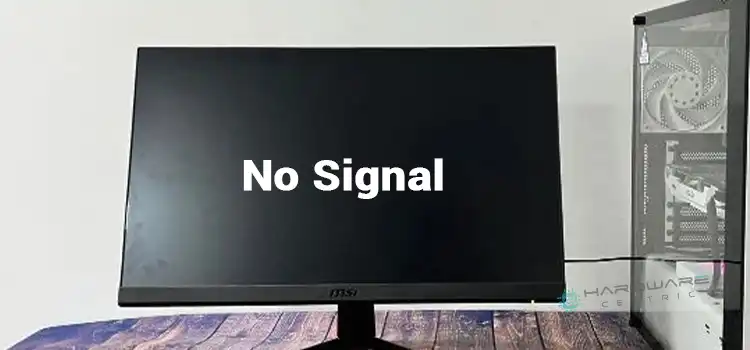[Fix] Monitor Shuts off but Computer Stays On (100% Working)
It’s very disappointing and frustrating if your monitor shuts off but the computer still stays on, specially while you’re doing any important task or enjoying any exclusive entertainment. It can occur because of overheating, loose connection, damaged power cable, faulty components, etc.
If you’re already in this mess and don’t know how to get out of it, or you’re just curious to know the solutions regarding it for precaution, then don’t worry.
We’re here to help you by providing all the essential information on why this accident occurred and what you should do in this case. Keep reading till the end.

Why the Monitor Shuts off but Computer Stays On?
Till now, there’re multiple causes get detected that are to blame for this annoyance. Here’re them one by one –
1. Too Much Heat
After a long time of use, the monitor may pile up lots of dust or dirt in the heat vent or get placed in a place where it’s relatively hot, then the monitor eventually gets overheated.
That’s why the monitor may automatically shut down to recover from any circuitry damage.

2. Loose Power Cable Connection
If your power cable gets loose or is not connected properly then in absence of a sufficient power supply, the monitor may get turned off.
3. Defective Power Cable
If your power cable is damaged or partially torn then it won’t provide the necessary power to the monitor, even if the cable is perfectly connected. So, ultimately the monitor will go off.

4. Defective Display Cable
Like the power cable, if your display cord also gets damaged or loose connection, it’ll prevent the monitor to display anything and it’ll seem like the monitor gets shut off.

5. Faulty Monitor
If your monitor itself has any problem with its circuitry board then it probably will turn off or the display will get black.

6. Faulty Motherboard
It can be another possible reason that if your motherboard components get damaged, the internal processes get impeded including visual ones. That’ll force the monitor to get shut off.

7. Outdated Graphics Driver
Sometimes the reason behind this is an incompatible driver update or an outdated driver. If the graphics card is inoperable then it can affect the display and make it go blank.

How to Solve The Monitor Shut-off Issue?
Luckily, the solutions are not very difficult to apply. If you can successfully apply these solutions then surely they’ll help you to get rid of this problem. Here’re the solutions in form of some steps –
Step 1: Check if your monitor is getting hot. If it is, then disconnect the power cable and let it off until it gets cool. You can a cooling mechanism if it’s affordable.
Clear the dust and dirt carefully without doing any harm to the components. You can use soft brushes or compressed air cans. Do these tasks on a regular basis.
Step 2: Before starting your computer, check if your power cable is perfectly connected to the monitor. Again check it while using it, just to ensure that it isn’t getting loose somehow when you’re not looking at it.
Step 3: Again, ensure that your power cable is in perfect condition. If you find out any tear or damage in the cable, then it’ll be better to replace it with a new one.
Step 4: The display cable is responsible for helping your monitor to display your computer activities. So, make sure that your display cable is also in perfect condition and doesn’t have any fault that may cause the monitor to shut down.
Step 5: Try to find out if your monitor has any kind of fault like torn wire or broken circuit etc. If there’s any then you should buy and use a new one and avoid this monitor. Because fixing a monitor maybe cost nearly the same.
Step 6: Basically, a motherboard is very difficult to fix (close to impossible). So, if you see there’s any fault in the motherboard that can possibly result in turning off the monitor, then it’s our suggestion to go for a new one.
Step 7: Keep your graphics driver updated to its latest version.
Bonus Tips
If you immediately face this problem then you can perform a hard reset on your monitor. All you’ve to do is unplug the power cable. Wait for at least a minute. Then plug the power cable back in.
You can also try these shortcuts –
- Win + Shift + Ctrl + B
- Ctrl + Alt + Del
- Win + P
Conclusion
Hopefully, these solutions help you to resolve this unwanted shut-off of your monitor. Share your feedback with us if you get any benefit from this post.