No Signal on Monitor With New PC Build | Troubleshooting Guide to Get Your Monitor Working
Are you stuck with a No Signal on the monitor? One of the most typical causes of a monitor reporting no signal is a damaged, defective cable or some other crucial hardware malfunction. But not to worry, let’s go together through the steps to solve this issue!
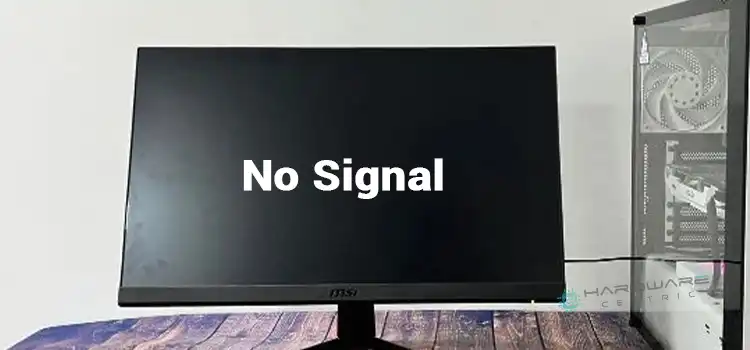
Why You are Not Getting Signals on Your Monitor after Connecting to a New Build PC?
There are several situations where your monitor can’t get any signal from your newly built PC. But there’s no reason to stress out, let’s first dive right in on why your new PC is not connecting to your monitor.
First, you need to see whether you have any loose connections to any cables. Most of cases loose connections or faulty cables are the reason for not connecting to the monitor. If the cables are okay then you can proceed to check whether you have it connected to the video card.
If you have a video card, ensure your display is connected to it rather than the motherboard’s video ports. Dedicated video card ports are often found beneath the audio ports, near the bottom of an upright chassis.
Check that the display is configured to the correct input for your connection type like HDMI, VGA, etc. Check that you’re just utilizing one video cable for your monitor.

Why Does My Computer Say No Signal When I Turn It On?
There are a bunch of reasons why your monitor is not detecting any signal. These may include-
1. Loose or Faulty Cables
First, check to see if there are any cords or loose connections. Most often, defective cables or weak connections are to blame for a monitor connection issue. See if you have the wrong cable connected to the wrong port. Check the input source of the monitor too.
2. Hardware Problem
There are a lot of essential parts in today’s computers that need to be perfectly connected to get a proper signal to the monitor.
The monitor graphics cable can be hooked into the graphics output on your graphics card and not your motherboard if you have a discrete graphics card. You can also not connect the graphics card to the PCIe slot.
RAMs not properly seated can also cause this problem. The storage of your computer has to be properly connected. Your CPU needs to be properly connected to the motherboard & graphics card for them to function properly. There might even be problems with the processor pins.
How Can I Get Signal on My New Computer?
Now that you realize there might be a lot of reasons why you are not getting signal to your monitor, let’s dig deeper to see if we can diagnose the problem.
Fix 1: Checking Cables
To check if the cables have anything to do with this issue, you can test your monitor with another device to see whether it’s the monitor’s problem or the computer’s problem. If the monitor has a signal with another device then there is a problem with your newly built PC.
Fix 2: Checking the Motherboard
If your computer is turned on, then you need to check if any hardware inside is causing this issue. Check whether your 24-pin motherboard power cable is connected to the 4+4-pin CPU power cable. This makes sure that the motherboard has proper power from the PSU (Power Supply Unit).

Modern-day motherboards have small lights indicating that they are working. So if they are blinking then there is power supplied to the motherboard.
Fix 3: Checking Video card
Check to see if your video card is correctly placed and that the 6-pin or 6+2-pin PCIe power connections are from your power supply. Video card also requires power from the PSU to function properly.
But if you have integrated graphics, then try booting without the video card plugged into the motherboard and utilizing the motherboard’s video ports instead of the card.
Fix 4: Checking RAM
You have to check whether the RAM is properly seated in the slot of the motherboard. You need RAM to operate your computer. But the thing is, even without RAM, the motherboard will have an error signal & the monitor will not display.

There can even be compatibility issues with your RAM. you have to check if your motherboard supports the RAM that you are using. If not, then cause the monitor to get no signal.
Fix 5: Checking Storage
Verify that your storage is correctly linked. Check that the SATA power cable is properly inserted into the power supply and the storage drive if it is a SATA drive and that the SATA data cable is fully pushed in on both ends. If it is an M.2 SSD, ensure it is screwed into the motherboard and that it is inserted into the proper M.2 slot.
Fix 6: Checking Processor/BIOS
The BIOS may need to be changed first to make them compatible if your CPU is more recent than your motherboard. It could be necessary to utilize an outdated but compatible CPU to upgrade it to the right version. There are several motherboards with a capability that enables BIOS updates without a CPU attached.

Fix 7: Miscellaneous
There are a lot of pins involved in the connections of the processor, RAM & other connections. One faulty pin can cause the whole system to malfunction. So you need to check the connecting ports if there are any bent or faulty pins.
What Does the Monitor Having a Red LED Mean?
The red LED turning on for the monitor means that there is power supplied to the monitor. If you look at the monitor back, there are 2 ports, one for power & another for the video signal.
Conclusion
If you have stumbled upon a no-signal monitor with a new PC, there’s nothing to worry about. Just follow the steps & you should get to the root of the problem. But if you are unfamiliar with the hardware, then it’s best to leave the technical issues to the people with the proper expertise.





