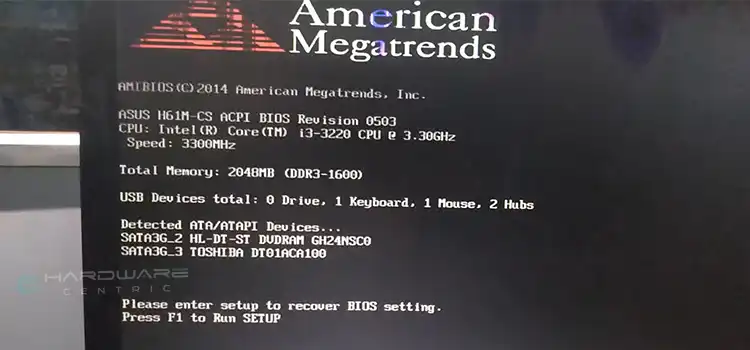Task Manager Power Usage Very High | Why is Task Manager Reporting High Power Usage?
While monitoring the components of your system on the Task Manager, you may notice that one of your applications under the Process tab is showing “Very High” in a red mark under the “Power Usage” section.
Although “High Power Usage” isn’t a good thing, some programs naturally require more power to run. As a result, you might notice the power usage is very high for that program. But still, it can happen due to other reason that needs to be fixed.
In this article, we will explain what does very high-Power Usage mean for the Task Manager, the reasons that may trigger this issue, and how to handle it. So, let’s get started without any further ado.

What Does Very High Power Usage on Task Manager Mean?
The “Power Usage” columns in Task Manager show the estimated power used by applications right now. While the “Power Usage Trend” column tells you how much power the application usually uses.
So, if you notice “Very High” on the Power Usage column while the “Power Usage Trend” column says “High” or “Low”, it means the application is using very high power right now, but it will be stable in a few moments. So, there is not something you should worry about.
But if both the “Power Usage” and “Power Usage Trend” column shows “Very High”, then there is some problem with the program that needs to be optimized. Before that, let’s see the possible reasons why you might encounter such issues like Power Usage Very High.
Possible Reasons Why Power Usage Become Very High on Task Manager
There are several reasons why you might see the “Very High Power Usage” warning on Task Manager. Here are the possible reasons for the issue:
While launching an application or if an application is starting.
While playing modern video games.
While running multiple programs in the background.
If multiple tabs are opened in the web browser.
These are normal cases for a computer and if you are facing very high power usage because of these reasons, there is nothing to be worried about.
However, if you are encountering issues like overheating or lagging because of “Very High Power Usage” on Task Manager, then you need to take the necessary steps to fix it. The solution to this issue is given in the next section below.
How to Fix the “Very High” Power Usage Alert in Task Manager?
If you are continuously experiencing high Power Usage issues on your computer, then you can fix it by following the given solutions. Here are 4 best solutions to fix this issue are mentioned which includes:
- Run Power Troubleshooter
- Restore your Power Plan settings to default
- Re-enable or reinstall your battery driver
- Check for Windows Update or uninstall the recent Windows Update
Let’s see all these solutions in detail.
Solution 1: Run Power Troubleshooter
If you encounter power usage – very high on Task Manager, the first thing you should do is run the power troubleshooter. Here is how you can do that:
Step 1: Press the Windows key + I simultaneously to Open Settings.

Step 2: From the Settings window, navigate to Update & Security > Troubleshoot > Additional Troubleshooter.

Step 3: Now, scroll down, click on “Power” and click “Run the troubleshooter”.

It will automatically detect abnormalities with the programs and fix the power usage very high issue for the task manager. If it can’t find any issues, then try the next solution below.
Solution 2: Restore Your Power Plan Settings to Default
The Power Usage very high issue can appear due to incorrect power settings. Restoring the power plan settings to default can fix the issue if it was happening because of faulty settings. Follow the steps below to restore your Power Plan Settings:
Step 1: On the Windows Search Bar, type Control Panel and click to open it.

Step 2: Click “Hardware and Sound” and then select “Power Options”.

Step 3: Now, click on “Change plan settings”.

Step 4: Finally, click “Restore power defaults” and “OK” to restore the power plan to the default settings.

If the power plan is already in its default settings, then follow the next solution below.
Solution 3: Re-Enable or Reinstall Your Battery Driver
There is also a possibility that the high power usage issue may appear due to faulty or outdated battery drivers. Follow the steps below to update the driver and to fix the issue:
Step 1: Right-click on the Windows icon and select “Device Manager”.

Step 2: Expand the “Batteries” node, right-click on the Microsoft ACPI-Compliant Control Method Battery driver, and select “Update Driver”.

Step 3: Select “Search automatically for drivers” and follow the on-screen instruction to update the driver.

Once the driver is updated, restart your computer and check if the issue persists or not. If you still experience a very high power usage issue on task manager even after updating the driver, then try the next solution below.
Solution 4: Update Windows
If your Windows operating system is outdated, then you might encounter several issues like Power Usage “Very High” on the Task Manager. Follow the steps below to update Windows.
Step 1: Navigate to Settings > Update & Security > Windows Update and click “Check for Updates”.

Step 2: If any pending update is found, quickly click Install, to download and install the latest Windows Update.
It may take a while to update the Windows, so be patient until the updating process completely ends. We hope the Power Usage “Very High” issue on the Task Manager will be fixed by this time.
Bonus Tip: Very High Power Usage By Google Chrome
If your Task Manager shows Very High under the Power Usage column for the Google Chrome app, then you might have multiple tabs open on your Google Chrome browser. Simply closing the unnecessary tabs will fix this issue.
Frequently Asked Questions and Answers – FAQs
How Do I Reduce High Power Usage on My Computer?
The best way to reduce high power usage on computer are:
- Limit the Power Usage for your GPU.
- Adjust the Power Plan Settings.
- Avoid running multiple programs or multiple tabs on the web browser.
- Turn Off RGB.
- Upgrade the Hardware.
- Customize the power consumption rate of your CPU.
Is Task Manager Power Usage Very High Bad?
All the application consumes a very high power while it is being launched. It can happen due to many other reasons and if you see “very high” under the power usage column, you need nothing to be worried about as this is completely normal and isn’t a permanent problem. However, it can be bad if you experience the issue whenever you turn on your computer until turning it off.
Conclusion
There are several reasons why you might experience “Very High” under the Power Usage column on the Task Manager. All the reasons are mentioned in this article and none of them is a matter of panic. We also have provided effective solutions to fix the issue with your computer. So, we hope, you have found this article helpful in understanding and fixing the above mention issue. Feel free to leave a comment in our comment section below if you still have any queries regarding this topic.